I like to keep a shortcut to the project I am currently working on, on my desktop so that it is easily accessible.
One major problem with keeping the related folder for the project on the desktop is that it slows the loading of the desktop at windows start up since usually files related to a project get quite big in size.
What I used to do was create a shortcut to a windows folder (in my d:\ drive) on my desktop. Once the project is completed I go and delete the shortcut from my desktop while still keeping the project file safe in the d:\ drive.
I was playing in Windows and I discovered a super simple way to create shortcuts to any folder. Here's how:
- Open the windows folder that you want to create a shortcut to in Windows Explorer
- Using the Mouse, Left Click on the folder icon on the Top Left of the open folder
- While holding down the left mouse button drag the folder icon onto the desktop until the icon changes to a shortcut like icon
- Release the mouse button
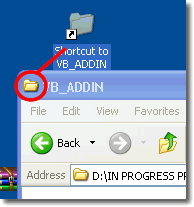
A shortcut to the folder will be created on your desktop as easily as this.
Next time you need to create a shortcut to a folder, you can easily drag and drop the folder onto the desktop as outlined above to create a shortcut.
I usually also create a keyboard shortcut to the shortcut that allows me much easier access. You can read on how to do this here.
.jpg)

No comments:
Post a Comment